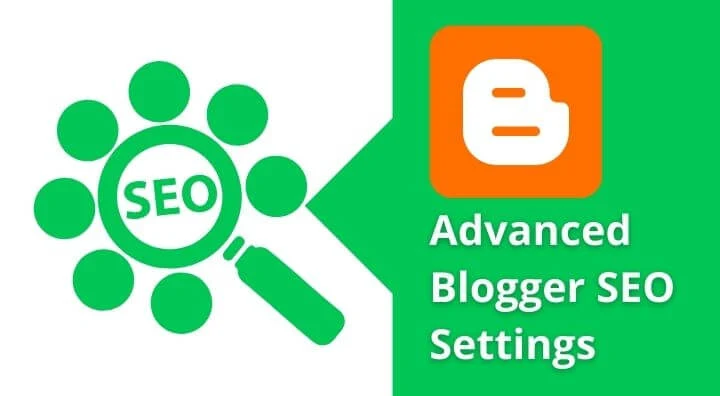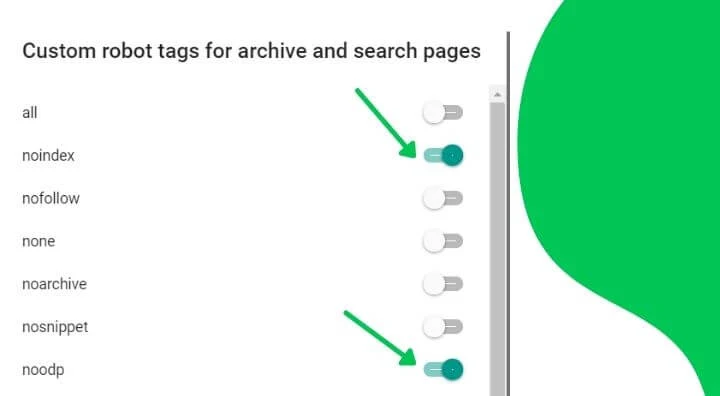11 Blogger SEO Settings: 2024 Basic To Advance Full Guide
This post is all about advanced blogger SEO settings to rank high on google. These Blogger SEO tips I am using on various of my blogger website and I get satisfying results after using them.
If you want to show your blog post on google search and rank higher than the other bloggers, you need to understand the SEO importance and work for it.
Follow the steps to learn the Blogspot SEO setting which I am showing with the image example
Okay, I forgot to tell you that if you are not using any Professional Domain like me it is also a factor of your lower SEO value. I suggest you buy a top-level domain for your blog ( only if you want to be a serious blogger like me)
Is Blogger Completely Free Or Not
Yes, my friend. Google provides you free freedom of blogging. As blogger.com is a part of google so will get free web hosting + free SSL along with some awesome tools when you choose blogger.com as your blogging platform.
So taking the advantages of free service let me tell you the,
11 Advanced Blogger SEO Settings | 2023 New Interface SEO Tips
I have categorized it into 10 parts. Read thoroughly and implement it on your blog
1 Basic SEO Settings
These basic settings include writing the SEO-friendly blog title, description, adding your own favicon, etc.
How to write your SEO-friendly blog title and description?
Suppose you are writing a blog related to Literature or Indian Story. and you have already bought a domain example.com. then your blog title should be example.com - Indian Story.
In the description, the field writes some sentences related to your blog niche.
Next, select blog language and put your analytics code. If you don't have the analytics code learn here to set up google analytics for blogger
Next, create a favicon with this favicon tool and upload it to your blog.
2. Privacy Setting
Privacy is all about to whether you wanted to show your blog on a google search or make it invisible from it.
You should keep it open so that you can index your blog post URL to Google. If it is off then no organic traffic you will get from google
3 Publishing
Publishing includes the blog address of your blogger blog. If you have bought a top-level domain then the old address is redirected to the new one if you keep the redirect button is on.
Learn How to set up a custom domain on Blogspot
4 Enable SSL for Blogger
Blogger.com provides you a free SSL certificate on your blog. You can activate it by clicking the HTTPS availability button.
When someone opens HTTP://yourblogname.com then it can automatically redirect to HTTPS://yourblogname.com if you enable the HTTPS redirect button.
This the best service provided by Google for free. For WordPress, you have to apply for Paid SSL to enable HTTPS of go to third-party SSL provides like Cloudflare.
5 Permissions
Permission is all about the details of blog admin and author list. If you want to invite other bloggers to use to write a post on your blog you can explore this setting.
Reader access is also another privacy button. Make sure you have clicked on the public. Otherwise, nobody can read your blog post.
6 Post
The post section is another option to set up your blog post display.
In this setting, you can manage how many post-show on your homepage.
In idea pannel the topics are according to your blog niche and name
7 Comments
In comment settings, you can see different options. You can set up your comment location in a pop-up window, full-page, or embedded.
You can set up who can comment on your blog ( I make this setting to anonymous so that people who have no google account can comment on my blog.
To reduce the spam comment on your blog enable the comment moderation setting. Whenever somebody comments on your blog post, without your approval the comment is not visible.
Comment can make the user experience better and I suggest you to reply every comment on your blog.
8 Email Settings
In the email setting, you can post your blog post through the email system. These factors are not so important for Blogspot SEO. Keep it default as shown in the photo below.
9 Formatting
This setting helps you to manage the time and date setting on your BlogSpot blog.As I am managing this site from India so I set up with Indian time as shown below.
For Indian bloggers, the time zone should be India is 5:30 Kolkata, India.
10 Meta tags
Meta tags are very important while you are doing SEO setting on your blog. It helps to rank your site on google. Always enable the search description. The main keywords should be added to your blog search description.
11 Crawling and Indexing
This is simply some command for google bot to decides which page they should index and which should not be indexed.
At first, you have to enable Enable custom robots.txt and enable custom robots header tags.
For custom, robots.txt read my Best SEO Robots.txt Standard Code For Google Blogger 2023 and copy the code
to make these settings work you need to add your blog to the google search console which helps you to index your site on the google search engine and then you can manage all settings.
You can change now home page tags, Archive and Search tags, and the Post and Page tags as shown in the photo below.
Home page tags settings Select all and Nodp
Archive and Search Tags- Select Noindex and Noodp
Post and Page Tags- Select All and Noodp
So these are the 11 Advanced Blogger SEO Settings you have to set up to make visible on Google search and rank your post.